Windows 10 Ends Soon: Stay Ahead With Windows 11 Upgrade
Windows 11 upgrade is the frequently asked since Microsoft announced “Windows 10 ends soon”. The digital tools we depend on are evolving at an unprecedented pace. Among the most significant changes on the horizon is the official end of support for Windows 10, scheduled for October 14, 2025. For many businesses, especially small to medium-sized enterprises, this signals more than just a software update. It marks a pivotal moment to reassess IT infrastructure, security standards, and productivity tools.
So, what exactly does this transition mean for your business? And how can you prepare without causing disruption to your operations? This article breaks it down, helping you understand the risks of inaction, the benefits of the Windows 10 to Windows 11 Upgrade, and the steps you can take to make a smooth shift to the future of computing.
What Does “Windows 10 Ends the Support” Actually Mean?
When Microsoft ends support for an operating system, it stops providing essential updates. This includes both security patches and feature improvements. Your PC will still work, but it won’t receive updates that keep it protected from newly discovered threats.
For individuals, this may simply be an inconvenience. But for businesses, this opens the door to serious cybersecurity vulnerabilities, compliance issues, and decreased operational efficiency.
Why Windows 10 End of Support Is a Business-Critical Event
When a popular operating system like Windows 10 reaches its end of life, it’s not just a technicality. It has real consequences for security, compliance, performance, and business continuity. Windows 11 upgrade may seem like a hassle or an unwanted expense for now. However, the risks of not upgrading can be far more costly, both financially and in terms of reputation.
1. Security Vulnerabilities Will Multiply
Without Microsoft’s regular security updates, your systems will become increasingly vulnerable to ransomware, phishing attacks, and other cyber threats. Hackers often target outdated software precisely because they know it lacks protection.
This is especially dangerous for businesses handling sensitive customer data or financial records. A single breach could mean regulatory penalties, data loss, and a loss of customer trust.
2. Reduced Compatibility and Performance
Over time, software developers stop optimizing their applications for older operating systems. This means newer versions of key business tools might not run properly—or at all—on Windows 10.
Incompatible software can slow down operations, cause errors, and hinder collaboration. Employees may waste time dealing with system crashes or bugs that would not exist on a modern OS.
3. Compliance and Regulatory Challenges
Many industries are governed by strict compliance regulations that require up-to-date software and secure systems. Continuing to use an unsupported OS may result in non-compliance with standards such as ISO, HIPAA, or GDPR.
That could mean fines, legal trouble, or the inability to bid for contracts that require certified technology environments.
Why Windows 11 Upgrade Is the Logical in 2025
With the looming sunset of Windows 10, Microsoft recommends that businesses upgrade to Windows 11 Pro. This isn’t just about keeping up. It’s an opportunity to enhance your business’s security posture, user productivity, and technology scalability.
1. Built-in Security by Design
Windows 11 is designed with security at its core. It includes:
- TPM 2.0 (Trusted Platform Module) to provide hardware-level security.
- Virtualization-based security (VBS) to isolate critical parts of the OS.
- Smart App Control that prevents untrusted or malicious apps from running.
- Microsoft Pluton Security Processor for advanced firmware protection (on select devices).
These features reduce the risk of malware infections, phishing attacks, and firmware-level exploits.
2. Familiar Yet Modern User Experience
Windows 11 retains many of the core layouts and elements that users loved in Windows 10, such as the Start Menu and taskbar, but refreshes them with a cleaner, more intuitive design.
The learning curve is minimal, making it easier for teams to adopt the new OS without major training or adjustment.
3. Enhanced Performance and Efficiency
New performance improvements in Windows 11 include faster resume from sleep, better memory management, and optimized background processing. These enhancements allow applications to run more smoothly, even on busy systems.
Additionally, Copilot+ PCs are a new generation of AI-enhanced devices. It delivers up to 5x faster performance compared to five-year-old PCs. They support AI-powered features that boost creativity and productivity across your entire workforce.
4. Support for Hybrid Work and Accessibility
Today’s workplace is more hybrid and inclusive than ever. Windows 11 supports this shift with:
- Snap Layouts and virtual desktops to improve multitasking and screen management.
- Built-in accessibility tools, including improved voice access, magnifier enhancements, and more intuitive captioning.
A more responsive experience for assistive technologies.
These tools help empower every employee to work efficiently, regardless of physical location or ability.
Preparing Steps by Step for the Windows 10 to Windows 11 Upgrade
Understanding the importance of upgrading is only the first step. Now it’s time to act. Here’s how you can prepare your business for a smooth and effective upgrade to Windows 11.
1. Assess Your Current IT Environment
Start by creating an inventory of all computers and devices in your business. Identify which systems are running Windows 10 and whether they meet the hardware requirements for a Windows 11 upgrade.
Windows 11 requires:
- A compatible 64-bit processor (1 GHz or faster, 2+ cores)
- 4 GB RAM minimum (8 GB recommended)
64 GB storage - TPM 2.0 enabled
- UEFI firmware with Secure Boot
If your devices do not meet these requirements, it may be more cost-effective to replace them with newer Windows 11 Pro devices rather than upgrading components.
2. Plan the Upgrade Timeline
With support ending in October 2025, businesses should aim to complete upgrades well before the deadline to avoid a last-minute rush or technical disruptions.
Create a phased plan that prioritizes critical departments first. Test Windows 11 upgrade compatibility with key business applications to ensure a seamless workflow after the upgrade.
3. Choose the Right Device Strategy
You have the following options while option for Windows 11 upgrade:
- Upgrade existing devices that meet system requirements.
- Buy new Windows 11 Pro PCs, which come with the OS preinstalled and provide better performance, security, and support.
- Adopt Copilot+ PCs to benefit from advanced AI capabilities, ideal for businesses that rely on data-heavy tasks or creativity tools.
Evaluate your budget and long-term goals to select the approach that best fits your organization.
4. Provide Training and Support
Even with a familiar user interface, it’s helpful to provide short training sessions or user guides for employees. Focus on features that can enhance their daily work, such as Snap Layouts, the updated Start Menu, and integrated Copilot features.
Training helps to build confidence and reduces support calls during the transition.
5. Work With IT Partners for Deployment
If your team doesn’t have the in-house expertise to manage large-scale upgrades, consider working with a trusted IT partner. Many providers offer deployment services, migration assistance, and even device management to help businesses make an easy transition to Windows 11 Upgrade.
Professional support ensures that your systems remain secure, compliant, and optimized during and after the upgrade.
Achieving Competitive Advantage with Windows 11 Upgrade
Upgrading to Windows 11 is not just about avoiding risks—it’s also about seizing new opportunities. Businesses that adopt modern systems see measurable gains in several areas.
1. Improved Productivity and Employee Satisfaction
Employees benefit from faster systems, intuitive multitasking, and smarter tools. Less downtime means more focus on work and less frustration.
2. Reduced IT Burden and Support Costs
Modern systems with advanced security features and automated updates reduce the frequency of help desk tickets and manual patching, saving IT teams time and resources.
3. Enhanced Customer Confidence
Staying up-to-date with technology reassures clients and customers that your business takes security and performance seriously, especially important in sectors like finance, healthcare, and legal services.
Upgrade to Windows 11 Before It’s Too Late
The countdown to October 14, 2025, is ticking. Businesses that act now to plan the Windows 11 upgrade will benefit not only from a smoother transition but also from a more secure, efficient, and productive IT environment.
Windows 11 is more than just a new operating system. It’s a foundation for the modern workplace—designed with today’s challenges and tomorrow’s innovations in mind.
So, whether you’re running a fast-growing startup or managing an established enterprise, the message is clear: Upgrade early. Stay protected. And prepare your business for what’s next.
If you’re unsure where to start or simply need expert assistance, Tech On Road is here to help. Based in New Zealand, they offer professional, at-your-doorstep PC upgrade services for businesses across Upper Hutt, Lower Hutt, Masterton, and nearby regions of Wellington. Our team makes the transition smooth, secure, and fully aligned with your business needs, so you can focus on what matters most.

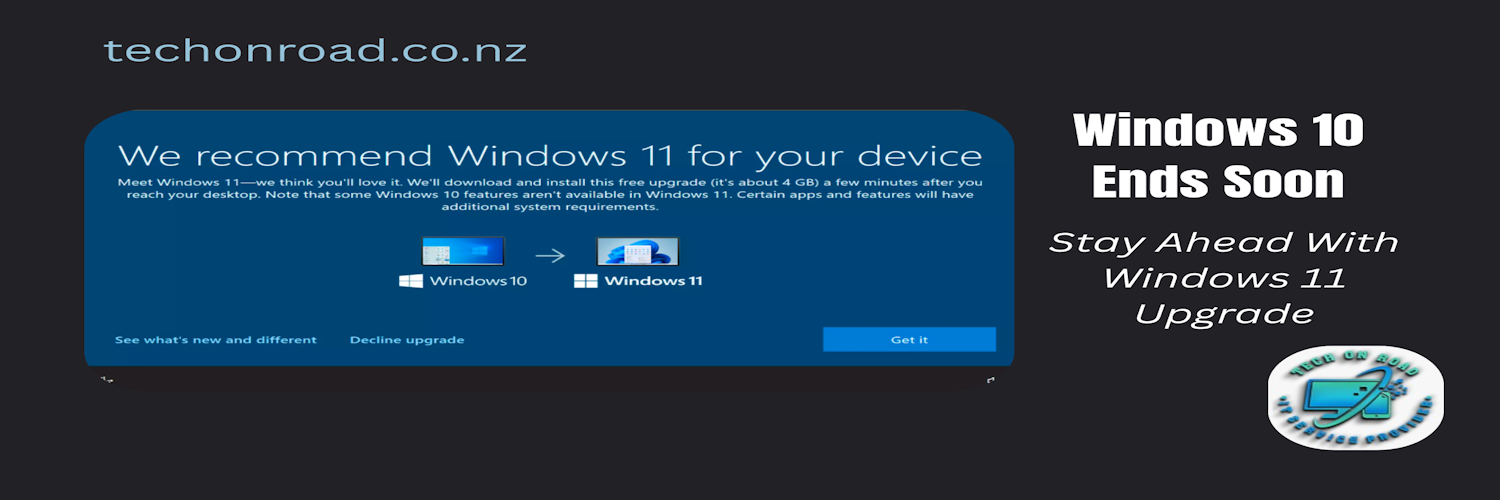
Leave a Reply