Windows 11 Features: What’s New and What’s Gone in 2025?
Windows 11, officially released by Microsoft in 2021, brings a fresh, modern feel to your PC with a redesigned interface and several exciting new features. For users in Wellington, NZ, this means a more streamlined experience and enhanced productivity, but also the loss of some old favorites. Whether you’re a home user or a business owner looking for a professional PC upgrade, you might be wondering if it’s time to leap.
In this blog, we’ll walk you through the significant advancements in Windows 11 features, what’s new, and what’s gone. Whether you’re curious about how it could improve your workflow or you’re considering upgrading to take advantage of the latest Windows 11 features, this guide will help you decide if Windows 11 is the right fit for your system. Plus, if you’re ready for an upgrade, make sure to seek out a professional Windows upgrade to ensure a smooth transition and a seamless experience with your new system.
Significant Advancements In Windows 11 Features in 2025
Windows 11 brings a host of exciting features designed to make your computing experience smoother, more productive, and more enjoyable. Here’s a breakdown of some of the major changes:
1. Revamped Start Menu and Taskbar
One of the most noticeable changes in Windows 11 features is the redesigned Start Menu. Microsoft has moved the Start button and taskbar icons to the center of the screen (though this can be customized), giving Windows 11 a more modern and macOS-like feel. The Start Menu itself is simplified, featuring pinned apps, recommended content, and a cleaner look without the clutter of live tiles seen in Windows 10.
Key Features:
- Simplified, centered Start button.
- No live tiles—just a clean grid of pinned apps.
- Quick access to recent files and apps.
- Ability to change the position of the taskbar to the left, center, or right.
2. Snap Layouts and Snap Groups
Windows 11 features an enhanced window management technology called Snap Layouts. This allows you to easily snap open windows into a grid with just a few clicks or keypresses. Snap Groups take it a step further by allowing you to group multiple apps into a single snap configuration, which you can switch between seamlessly.
Key Features:
- Snap multiple windows into various layouts (e.g., two side by side, three in a grid).
- Automatically arrange apps in predefined patterns.
- Ability to switch between grouped apps with ease.
- Improved multi-monitor support with different layouts for each monitor.
3. Virtual Desktops Revamped
Windows 11 features the Virtual Desktops technology that was introduced in Windows 10. You can now create multiple virtual desktops with custom wallpapers for each one, making it easier to organize your work or personal projects. The transition between virtual desktops is also smoother and more visually appealing.
Key Features:
- Create and customize multiple virtual desktops.
- Different wallpapers for each desktop.
- Quick switching between desktops via the task view.
4. Widgets for Personalized Information
Windows 11 features widgets, a customizable panel that provides real-time information such as weather updates, calendar events, news, and to-do lists. This represents a significant shift from the Live Tiles in Windows 10, offering a more streamlined way to access important information quickly.
Key Features:
- Access widgets with a single click from the taskbar.
- Personalize widgets for news, sports, weather, stocks, and more.
- Integrated with Microsoft Edge and other apps for up-to-date information.
5. Performance and Speed Improvements
Windows 11 features are designed to be faster and more efficient than Windows 10. Microsoft has optimized the system to reduce the overhead and boost performance, particularly on newer hardware. For example, the startup time is faster, and the operating system is more energy-efficient, which is especially noticeable on laptops and tablets.
Key Features:
- Improved performance with better resource management.
- Faster startup times and more responsive applications.
- Enhanced battery life on laptops and devices.
6. DirectStorage for Faster Load Times in Games
For gamers, Windows 11 features a game-changing technology, “DirectStorage”. This technology significantly reduces load times in games by allowing games to directly load assets from the storage drive (such as an NVMe SSD) into the GPU, bypassing the CPU. This results in smoother and faster game launches and load times.
Key Features:
- Faster game load times due to DirectStorage technology.
- Improved gaming performance and responsiveness.
- Support for high-end gaming hardware.
7. Microsoft Teams Integration
Microsoft Teams is now integrated directly into Windows 11 features, making it easier to connect with colleagues, friends, and family. Instead of needing to open the Teams app separately, you can access it directly from the taskbar for quick messaging, video calls, and meetings.
Key Features:
- Quick access to Microsoft Teams for personal and professional communication.
- Integration with Skype for seamless messaging and video calls.
- Built-in chat and video features right from the taskbar.
8. Android Apps on Windows 11
One of the most anticipated Windows 11 features is the ability to run Android apps natively through the Microsoft Store. This is possible through an integration with the Amazon Appstore, allowing users to download and install Android apps directly onto their Windows 11 devices.
Key Features:
- Run Android apps natively alongside traditional Windows apps.
- Access to thousands of Android apps via the Amazon Appstore.
- Seamless integration with the Windows environment.
What’s Gone in Windows 11 Features?
While Windows 11 brings a ton of new features, it also says goodbye to some old ones. Here’s a list of features that have been removed or significantly changed in Windows 11.
1. Live Tiles
Live Tiles, a feature introduced in Windows 8, are gone in Windows 11. Instead of displaying dynamic content like weather, news, or calendar events, the Start Menu is now much cleaner and simplified. You will no longer see live updates directly on the Start Menu, which may be a disappointment to users who enjoyed the interactive nature of live tiles.
2. Cortana Removed from the Taskbar
Cortana, Microsoft’s voice assistant, was once a core part of the Windows experience. But if we talk about Windows 11 features, it has been removed from the taskbar and is no longer a central part of the operating system. Cortana is still available, but it’s no longer as prominent or integrated as it was in Windows 10.
3. Internet Explorer
Internet Explorer is completely removed from Windows 11 features, with Microsoft Edge taking its place as the default browser. Although Edge is based on Chromium and offers many improvements over Internet Explorer, this is a significant change for users who were accustomed to the old browser.
4. Live Wallpapers
Unlike Windows 10, Windows 11 no longer supports Live Wallpapers natively. While users can still set a static image as their desktop background, the live dynamic wallpaper feature has been removed.
5. Legacy Control Panel
In Windows 11, the Control Panel is no longer the go-to tool for system management. Instead, the modern Settings app has taken over as the primary way to configure system settings. Although some legacy Control Panel options are still available, Microsoft is pushing users toward the new Settings app.
6. Windows 10’s Tablet Mode
Windows 11 removes the traditional Tablet Mode that was available in Windows 10. In its place, Microsoft has implemented a more fluid and adaptive interface, but the separate Tablet Mode experience is no longer present. The operating system now automatically adjusts the UI depending on whether you’re using a keyboard or a touch-enabled device.
Should You Upgrade to Windows 11?
The decision to upgrade to Windows 11 depends on your specific needs and hardware compatibility. If you have a compatible device and enjoy the modern, streamlined look of Windows 11 along with its performance and productivity features, upgrading can be a great choice.
However, it’s important to note that not all devices are compatible with Windows 11, as it has more stringent hardware requirements than Windows 10. Some older PCs may not meet the requirements, particularly regarding the TPM 2.0 (Trusted Platform Module) and Secure Boot.
If you’re happy with Windows 10 and don’t need the new features, there’s no immediate rush to upgrade. Windows 10 will continue to be supported until October 14, 2025, so you have plenty of time to make a decision.
Conclusion
Windows 11 introduces a fresh, modern look along with several new features designed to enhance productivity, gaming, and overall user experience. From the redesigned Start Menu and taskbar to improvements in multitasking and gaming, there’s plenty to appreciate in this latest version. However, some familiar features are missing, and the new system may take a bit of time to get used to.
Ultimately, deciding whether to upgrade to Windows 11 depends on your device’s compatibility and your personal preferences. If your system supports the upgrade and you’re ready to explore the cutting-edge Windows 11 features could be an exciting change. Just be sure to carefully consider the benefits and changes before making the switch.
At Tech On Road, we specialize in Professional Computer Upgrades and Expert Windows Setup services. We offer on-site assistance, meaning we visit you directly in Masterton, Upper Hutt, Lower Hutt, and nearby areas of Wellington to help make your upgrade smooth and hassle-free. Whether you’re ready to move to Windows 11 or need guidance on the process, our team is here to help.
Call us today at our toll-free number 0800131303 to get started with your upgrade or for expert advice on your system’s next steps.

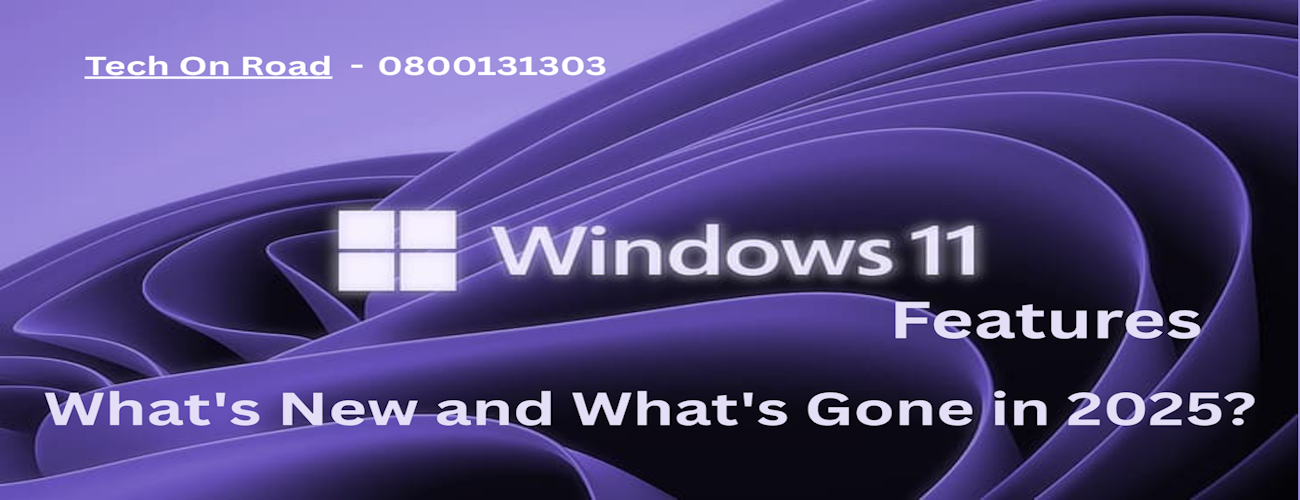
Leave a Reply